Watching a screen in AB Tutor
Description
The watch function allows you to view one or more student screens on your station. When watching a single student’s screen, the screen appears in a window on your computer. When watching multiple screens, many scaled-down representations of each screen will appear in a window.
To watch a single station
- Select station that you would like to watch.
- Either click the "Watch" button in the toolbar or double-click on the computer name.
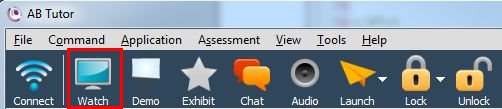
The student's screen will appear on your screen. The controls will open in the upper left-hand corner. You can click on the handle in the middle part of the controls to pull it up or down.

To watch multiple stations
- Select the stations:
- All stations on Mac: Hit CMD-A
- All stations on PC: CTRL-A
- Several stations on Mac: CMD-click each station
- Several stations on PC: CTRL-click each station
- Click on the "Watch" button in the toolbar.
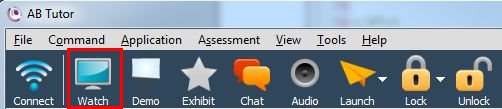
A new window will open that contains the first of the selected stations. You can click on the "Grid" button (shown below) to see thumbnails of the the stations.You can change the size with the slider in the bottom right corner. Double click on a comptuer to switch to that computer in the normal watch mode. You can click on the "Grid" button to switch back & forth between watching single & multiple computers.

To stop watching
- Click on “Close” in the control window.

Tips on watching
If you are using the watch function to display a student's screen via the projector, you may want to have the student increase zoom level or the font size for a higher quality projection.
