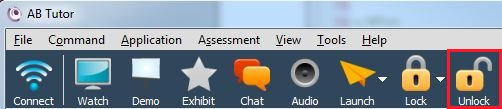Locking a screen in AB Tutor
Description
Screen locking will allow you to lock the screens of all or some of the computers in the classroom. When the screen is locked, the student cannot use the keyboard or mouse. Also, the screen will be blanked out hiding any content on the screen. Any open programs or documents will still be open when the stations are unlocked.
To lock
- Select the station you would like to lock.
Note: To select multiple stations:- All stations on Mac: Hit CMD-A
- All stations on PC: CTRL-A
- Several stations on Mac: CMD-click each station
- Several stations on PC: CTRL-click each station
- Click the "Lock" button in the toolbar.

When stations are locked, the selected students’ screen will go black and “Attention Please!” will appear.
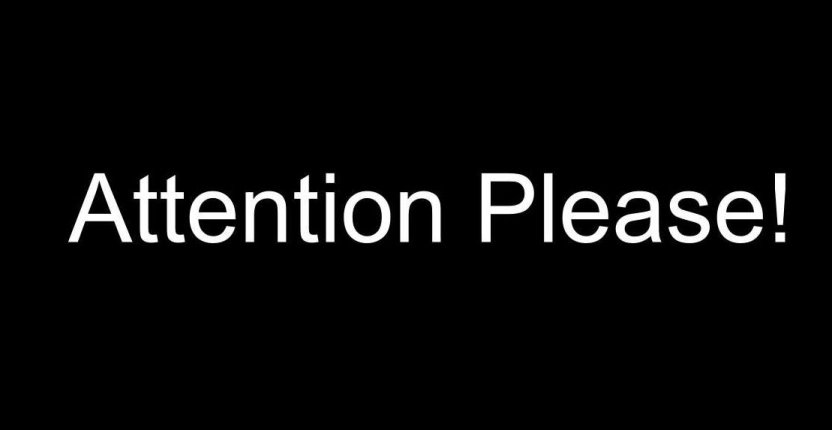
To unlock
- Select the stations you would like to unlock from the computer list.
Note: you can select multiple stations as described above. - Click the "Unlock" button in the toolbar.